Web Server Climate Monitoring
It logs the last 20 reading and continuously updates at every 5 Sec on web browser.
Step 1: Components Required
1. Ethernet Shield
2. LM35 Temeprature Sensor
3. LDR
4. Humidity Sensor
5. Pressure Sensor
Refer Arduino Tutorials for Web server Design and Sensor Interfacing details
Step 2: Make Circuit its simple
Just plug the Ethernet shield and Sensors on Analog input, Do some calibration...That's it...
Step 3: Program the Arduino
Code
Step 4: Connect Ethernet cable to computer and check it
Refer Arduino Tutorial Web Server Design,
Open Web Browser and enter IP: 192.168.1.177 Hit Enter
Note: Chrome Have some double refresh issue.
You did it....
Please comment...
It logs the last 20 reading and continuously updates at every 5 Sec on web browser.
Step 1: Components Required
1. Ethernet Shield
2. LM35 Temeprature Sensor
3. LDR
4. Humidity Sensor
5. Pressure Sensor
Refer Arduino Tutorials for Web server Design and Sensor Interfacing details
Step 2: Make Circuit its simple
Just plug the Ethernet shield and Sensors on Analog input, Do some calibration...That's it...
Step 3: Program the Arduino
Code
/* Weather Monitoting Web Server blog.circuits4you.com www.circuits4you.com A Weather Monitoring web server that shows the value of the analog input pins. using an Arduino Wiznet Ethernet shield. Circuit: * Ethernet shield attached to pins 10, 11, 12, 13 * Sensors Analog inputs attached to pins A0 through A3 (optional) */ #include <SPI.h> #include <Ethernet.h> //Define Sensor Connections #define Temperature A0 #define Light A1 #define Humidity A2 #define Pressure A3 // Enter a MAC address and IP address for your controller below. // The IP address will be dependent on your local network: byte mac[] = { 0xDE, 0xAD, 0xBE, 0xEF, 0xFE, 0xED }; IPAddress ip(192, 168, 1, 177); // Initialize the Ethernet server library // with the IP address and port you want to use // (port 80 is default for HTTP): EthernetServer server(80); String HTTP_req; // stores the HTTP request boolean LED_status = 0; // state of LED, off by default int count=0; int T[20],L[20],H[20],P[20]; void setup() { // Open serial communications and wait for port to open: Serial.begin(9600); while (!Serial) { ; // wait for serial port to connect. Needed for Leonardo only pinMode(13, OUTPUT); // LED on pin 2 } // start the Ethernet connection and the server: Ethernet.begin(mac, ip); server.begin(); Serial.print("server is at "); Serial.println(Ethernet.localIP()); } void loop() { // listen for incoming clients EthernetClient client = server.available(); if (client) { Serial.println("new client"); // an http request ends with a blank line boolean currentLineIsBlank = true; while (client.connected()) { if (client.available()) { char c = client.read(); HTTP_req += c; //Save the HTTP request 1 char at a time // Serial.write(c); // if you've gotten to the end of the line (received a newline // character) and the line is blank, the http request has ended, // so you can send a reply if (c == '\n' && currentLineIsBlank) { // send a standard http response header client.println("HTTP/1.1 200 OK"); client.println("Content-Type: text/html"); client.println("Connection: close"); // the connection will be closed after completion of the response client.println("Refresh: 5"); // refresh the page automatically every 5 sec client.println(); client.println("<!DOCTYPE HTML>"); client.println("<HTML>"); client.println(" <HEAD>"); client.println(" <TITLE> Web Weather Station </TITLE>"); client.println("</head>"); client.println("<style>"); client.println("table {"); client.println(" width:70%;"); client.println("}"); client.println("table, th, td {"); client.println(" border: 1px solid black;"); client.println(" border-collapse: collapse;"); client.println("}"); client.println(" th, td {"); client.println(" padding: 5px;"); client.println(" text-align: left;"); client.println("}"); client.println("table#t01 tr:nth-child(even) {"); client.println(" background-color: #eee;"); client.println("}"); client.println("table#t01 tr:nth-child(odd) {"); client.println(" background-color:#fff;"); client.println("}"); client.println("table#t01 th {"); client.println(" background-color: #00A8A9;"); client.println(" color: white;"); client.println("}"); client.println("</style>"); client.println(" </HEAD>"); client.println("<body>"); client.println("<br>"); client.println("<H1><center>blog.circuits4you.com<BR> Climate Monitoring and System</center></h1>"); client.println("<center>"); client.println("<H2>Current Status</H2>"); client.println("<table id=""t01"">"); client.println(" <tr>"); client.println(" <th>Data. No</th>"); client.println(" <th>Temperature (C)</th>"); client.println(" <th>Light Intensity (LUX)</th>"); client.println(" <th>Humidity (%)</th>"); client.println(" <th>Pressure(Bar)</th>"); client.println(" </tr>"); client.println(" <tr>"); client.print(" <td>"); client.print(count); client.print("</td>"); client.print(" <td>"); client.print(analogRead(Temperature)/9.31); client.print(" C</td>"); client.print(" <td>"); client.print(analogRead(Light)); client.print(" LUX</td>"); client.print(" <td>"); client.print(analogRead(Humidity)); client.print(" %</td>"); client.print(" <td>"); client.print(analogRead(Pressure)); client.print(" mBar</td>"); T[count]=analogRead(Temperature)/9.31; L[count]=analogRead(Light); H[count]=analogRead(Humidity); P[count]=analogRead(Pressure); client.println(" </tr>"); client.println(" </table>"); client.println("<BR>"); client.println("<H2>Data Logging</H2>"); client.println("<table id=""t01"">"); client.println(" <tr>"); client.println(" <th>Sr. No</th>"); client.println(" <th>Temprature</th>"); client.println(" <th>Light Intensity</th>"); client.println(" <th>Humidity</th>"); client.println(" <th>Pressure</th> "); client.println(" </tr>"); for(int i=0;i<count;i++) { client.println(" <tr>"); client.print(" <td>"); client.print(i+1); client.print("</td>"); client.print(" <td>"); client.print(T[i]); client.print(" C</td>"); client.print(" <td>"); client.print(L[i]); client.print(" LUX</td>"); client.print(" <td>"); client.print(H[i]); client.print(" %</td>"); client.print(" <td>"); client.print(P[i]); client.print(" mBar</td>"); client.println(" </tr>"); } count++; if(count==20){count=0;}//Make count 0 max data logging is 20 values client.println(" </table>"); client.println(" </center>"); client.println(" </body>"); client.println(" </html>"); Serial.print(HTTP_req); HTTP_req = ""; //finishehed with request, empty string break; } if (c == '\n') { // you're starting a new line currentLineIsBlank = true; } else if (c != '\r') { // you've gotten a character on the current line currentLineIsBlank = false; } } } // give the web browser time to receive the data delay(1); // close the connection: client.stop(); Serial.println("client disconnected"); } }
Refer Arduino Tutorial Web Server Design,
Open Web Browser and enter IP: 192.168.1.177 Hit Enter
Note: Chrome Have some double refresh issue.
You did it....
Please comment...

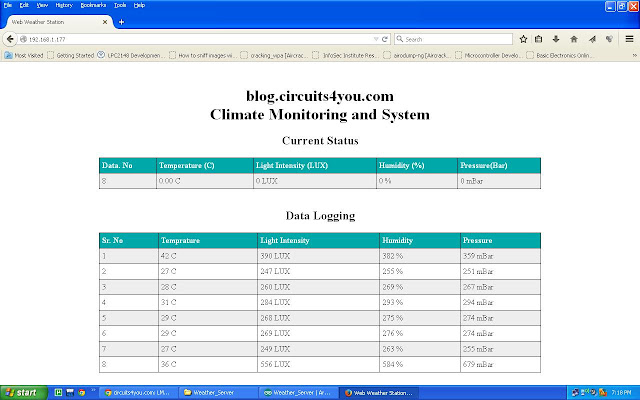


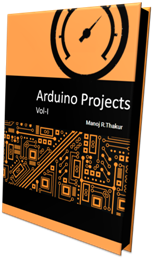
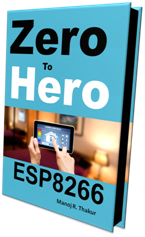
hi, is there a way to make the data serves to world wide web?
ReplyDeleteHai I get an error compiling the sketch Message A1 was not declared in the scoop Can you email it to me ? I think that the copy past is changing some , " . Thanks a lot Frenkie123@live.nl
ReplyDelete#define Light A1
DeleteGood afternoon I have send you a mail asking for a copy , No need anymore If you change the code to ESP8266 use it can't handle A1 A2 ect. instead off the D2 D3 and that solved it. But something else came up.I am a beginner and C programming is still a isues. Can you help change this code too DHT 22 sensor It has temp and humidity inside.Thanks for the help. Frank
ReplyDelete